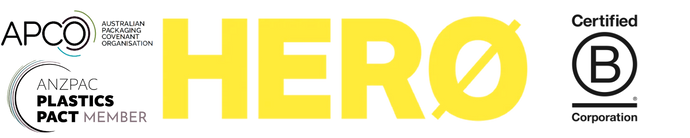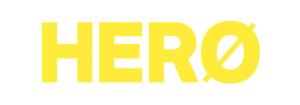HERO Printer FAQs
If you are looking for printer and label troubleshooting, please click here!
How to install the Hero Printer on Mac:
How to install the Hero Printer on Windows:
Please note: the instruction videos above mention our original printer model HXD840-PRO, but the setup process is identical to the newer model HZD950-PRO.
Is it a direct thermal printer?
Yes, the HERO Printer is a direct thermal printer, which means no ink or toner! Direct thermal printing uses heat-sensitive media that blackens when it passes under the thermal printhead, while thermal transfer printing uses a heated ribbon to produce durable, long-lasting printing on labels.
Does it work with Windows and Mac?
Yes, the HERO Printer works on both Mac and Windows. Drivers can be downloaded using these links:
Download HERO Printer Drivers:
HZD950-PRO Drivers:
Mac OS
Windows
HXD840-PRO Drivers:
Mac OS
Windows
Need more help after following the below instructions? Simply contact us and we can assist!
TO INSTALL ON WINDOWS:
Download and install the driver.
Please note, to install the Windows driver, you may need to temporarily disable Windows virus protection, then turn back on after installing the driver. Follow these steps:
-
Select Start > Settings > Update & Security > Windows Security > Virus & threat protection > Manage settings (or Virus & threat protection settings in previous versions of Windows 10).
-
Switch Real-time protection to Off. Note that scheduled scans will continue to run. However, files that are downloaded or installed will not be scanned until the next scheduled scan.
Once the driver is installed, continue with the following steps:
- The HXD840-PRO or HZD950-PRO printer should now appear in your available list of printers. Select the printer and click Preferences.

- Select Paper Name > 100mm x 150mm as shown:

- Then click Advanced
- Select Print Density > Set Print Density > Density: 1

- Select Print Speed > Set Print Speed > Speed: 1

- These Print Density and Print Speed settings can be tested and changed as needed to achieve the ideal print tailored to your shipping label.
- Click OK until you get back to the Print screen.
- Click Print and your labels should be printing!
TO INSTALL ON MAC:
- Once you've already downloaded and installed the driver for Mac, then you will also need to go to System > Preferences > Printers & Scanners. Then click the + icon and add the HXD840-PRO or HZD950-PRO printer from the menu which pops up:

- After this, please open your shipping label PDF file (ensure this file is an A6 or 100x150mm sized file, not an A4 file) and click Print. Select the HXD840-PRO or HZD950-PRO printer and ensure the settings look like this:
- Then click the drop-down which says "Layout" and select "Printer Features" and ensure the settings look like this:
- Then click "Print" and your labels should print now!
Does it have bluetooth?
Yes, the HERO Printer has Bluetooth capabilities as well as USB! This applies to both the HXD840-PRO and HZD950-PRO models. Please note that Bluetooth only works when printing from Apple or Android mobile devices such as phones or tablets/iPads. Laptop and desktop computers need to print using the USB cable supplied.
To print using Bluetooth:
- Go to the App Store or Google play and search for “ThermalPrint”.
- Download the app.
- Once open, click the printer icon in the top right corner and select the printer model HXD840-PRO or HZD950-PRO.
- The printer should now be connected.
- In the app, go to Printer Settings and select the printer model HXD840-PRO or HZD950-PRO.
- Now go to your phone's file browser.
- Find your shipping label file in your phone's file browser and tap the 'share' icon.
- Select the ThermalPrint app.
- Your label file is now accessible through the ThermalPrint app.
- You can now select PDF files to print shipping labels.
Which couriers does it work with?
The HERO printer works with all couriers, including Australia Post, Sendle, Shippit, Starshipit, TNT, DHL and more. Please choose the correct model as per the details below:
- HXD840-PRO (203 dpi): Suits Sendle, DHL, TNT, Couriers Please, Shippit, StarShipIT, and most other carriers. Does NOT suit Auspost MyPOST Business.
- HZD950-PRO (300 dpi): Perfect for Auspost MyPOST Business and ALL other shipping carriers and shipping systems.
Please note regarding Australia Post international shipments: international express shipments can be printed on the Hero Printer using standard sized A6 (100x150mm) labels like our HEROLABELs. However, economy and standard international shipments can only be printed using A4 printers, and this is a limitation from Australia Post.
Does it integrate with my website?
Yes, this HERO printer will work with Shopify, Wix, WooCommerce, Etsy and any other website platform. You just need the ability to generate shipping labels from within your website platform. For example, Shopify allows all customers to create Sendle shipments. Please ensure you have the ability to create shipping labels from your website.
Does it work on tablets and other devices?
Yes, the HERO printer has an app for iPads, iPhones, Android phones and Android tablets including all Samsung mobiles and tablets.
Which labels does it work with?
The HERO printer works with direct thermal labels with a maximum width of 100mm. We use 100x149mm labels (standard shipping labels).
The labels can be on rolls or stacked.
Is it DYMO compatible?
DYMO labels cannot be used on any printer other than on Dymo printers. Dymo intentionally does this to lock users into using their expensive Dymo-branded labels. Our Compostable HEROLABEL Shipping Labels work perfectly on the Hero printers.
Do barcodes and QR codes print clearly?
Yes, barcodes and QR codes can be printed clearly, but you will need to test and adjust settings to ensure it's perfect depending on your shipping carrier/partner.
Are HEROLABEL rolls sold separately?
Yes, HEROLABEL rolls are sold separately on our website under Accessories.
Are your labels Biodegradable?
Our HEROLABELs are compostable!
----------------------------------------------
Advanced Tech Support (needed when instructed by Hero Tech Support ONLY):
MyPost Business Customers - how to get barcodes printing even more clearly: