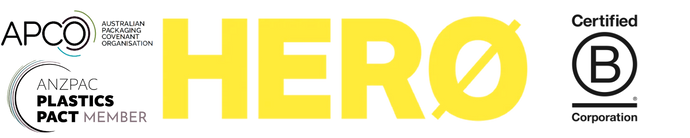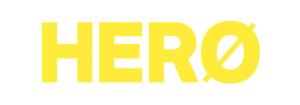Barcode printing - how to make the barcodes print more clearly - Windows
PLEASE FOLLOW THE STEPS BELOW TO MAKE THE BARCODES PRINT MORE CLEARLY ON WINDOWS
-
-
Click the light grey text which says "Windows" under the heading "Tech Support Software"
-
You should see a Google folder with a .zip file named "HXD840-PRO_WindowsLabelPrinterTool.zip"
-
Right click on the zip file and click download:
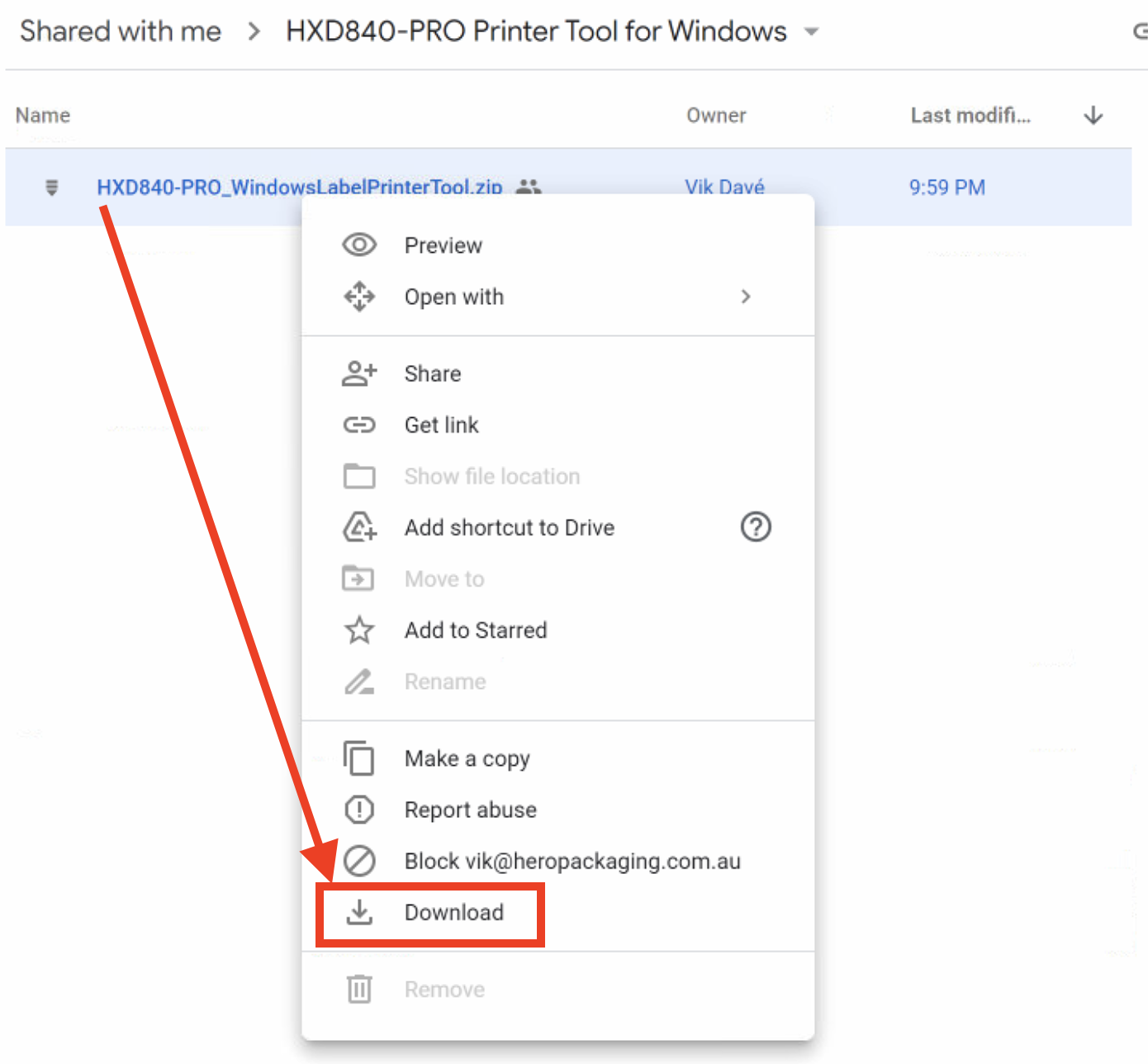
-
The zip file should download to your Downloads folder
-
Windows might present a warning and need you to click "Keep" or "Download anyway". The warning may display differently depending on your web browser. For example, on Google Chrome, it displays this:
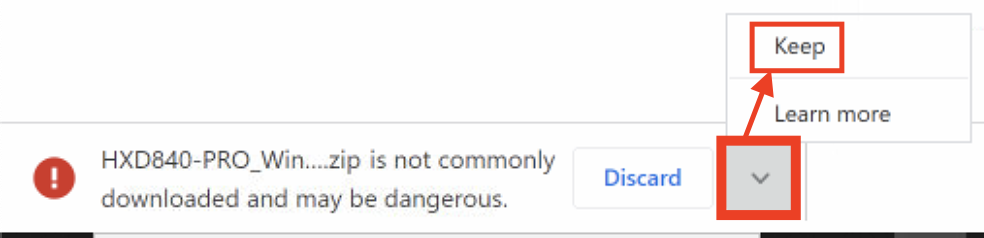
-
Once the zip file downloads, go to your Downloads folder.
-
Right click on the zip file and click "Extract All"
-
In the next dialog box tick "Show extracted files when complete" and then click "Extract":
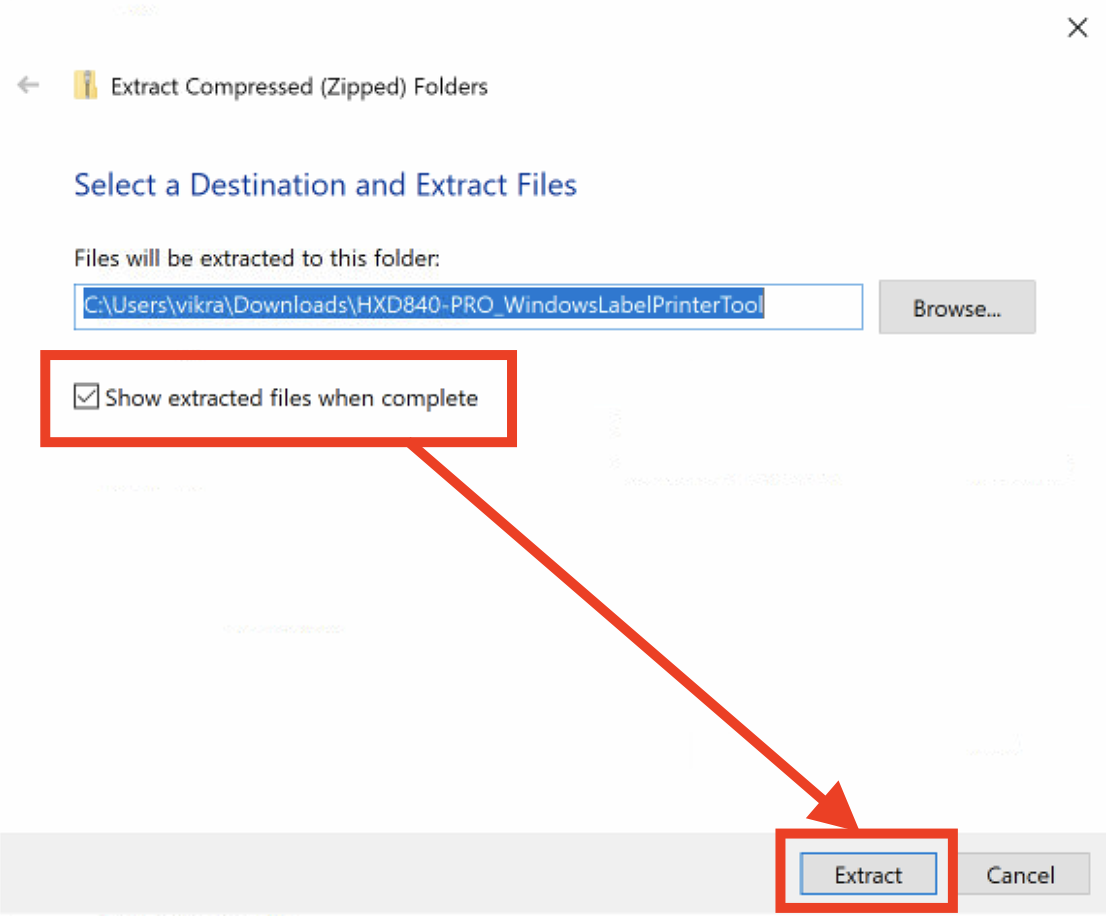
-
A file browser should display showing a list of files.
-
Double click the "LabelPrinterTool" .exe file:
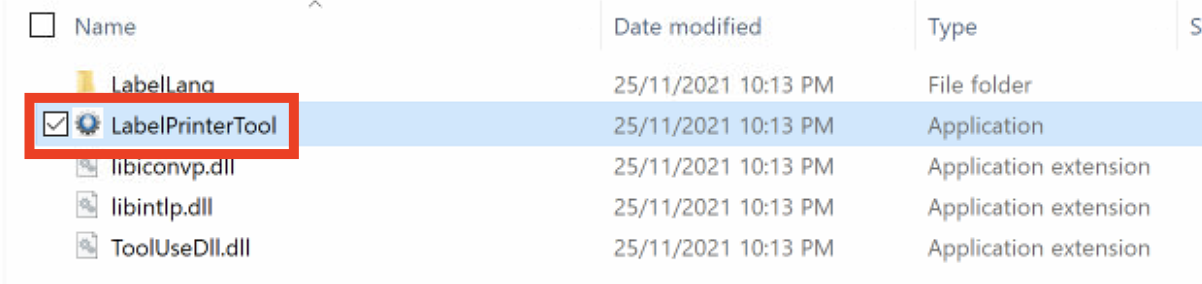
-
Windows will display a warning where you need to click "More info" then "Run anyway"
-
When the software opens, click "Label Printer" or "HXD840-PRO" from the 'List of Printers'.
-
Click "Set Printer":
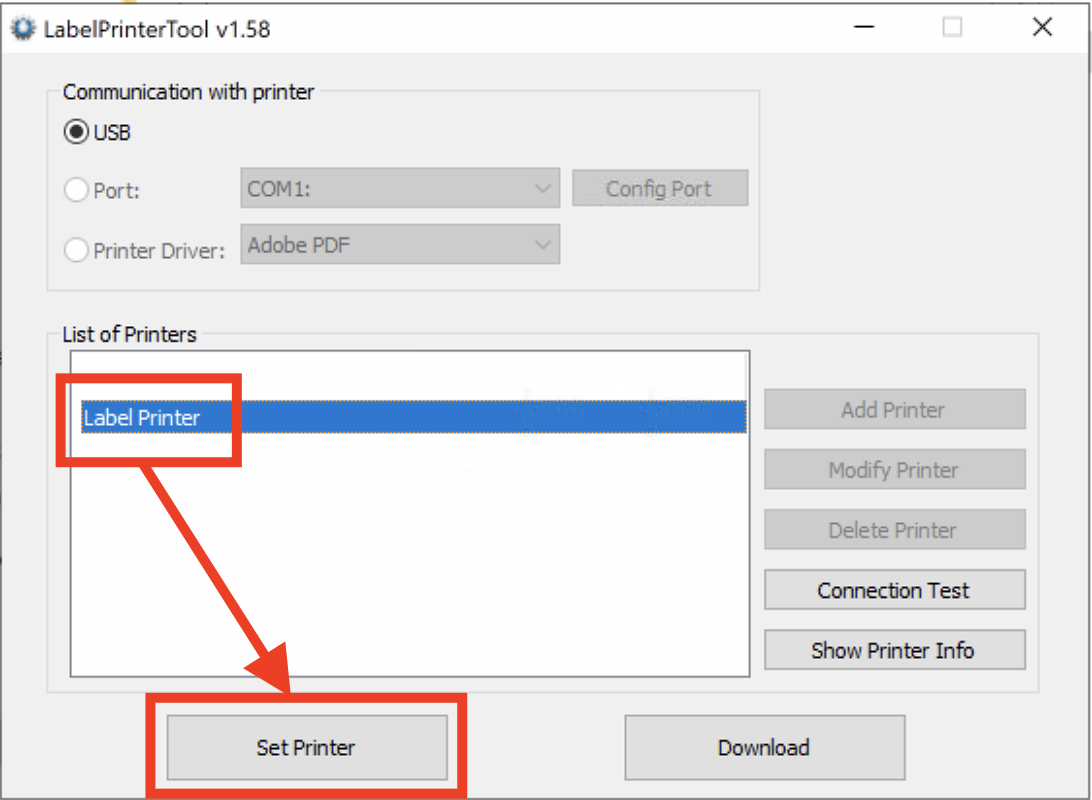
-
On the first tab, change the Print Speed and Darkness Setting to 1 and 4 respectively as shown:
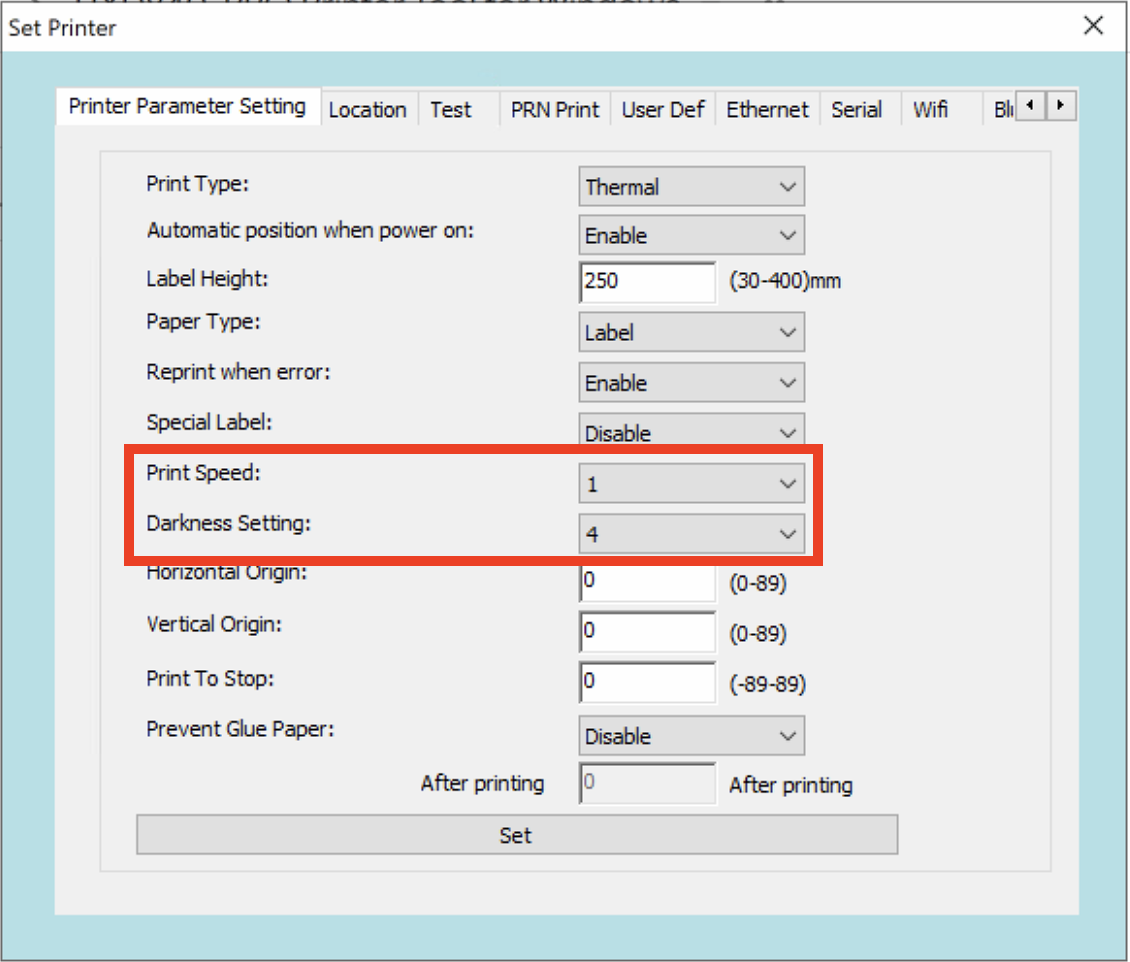
-
Click the "Set" button at the bottom of the dialog box and the printer should beep loudly once to confirm the setting change.
-
Optional: Reducing the "Darkness Setting" even further will result in more barcode clarity but lighter text on the rest of the label. You will need to find a balance between barcode clarity and the rest of the content on the label.